Kerala PSC login (KPSC Thulasi) and profile registration (2024)
Although the official homepage of Kerala PSC is www.keralapsc.gov.in, there is another website, KPSC Thulasi, where candidates login to do a one-time registration and apply online for exams. PSC Thulasi is a web app that hosts the user accounts of all candidates. Therefore, the KPSC Tulasi profile is an applicant’s starting point for anything related to government opportunities in the State.
Click the button below to access your PSC profile.
Scroll down for latest notifications, results and the process for a new KPSC profile creation and application.
Candidates should visit https://thulasi.psc.kerala.gov.in/thulasi/ (KPSC Thulasi) to login to their profile and submit applications for Kerala government jobs. One-time PSC registration can also be done through the Tulasi website.
Note: If you are already employed in the State Cadre, you may want to sign-up or login to the KPSC’s departmental test page.
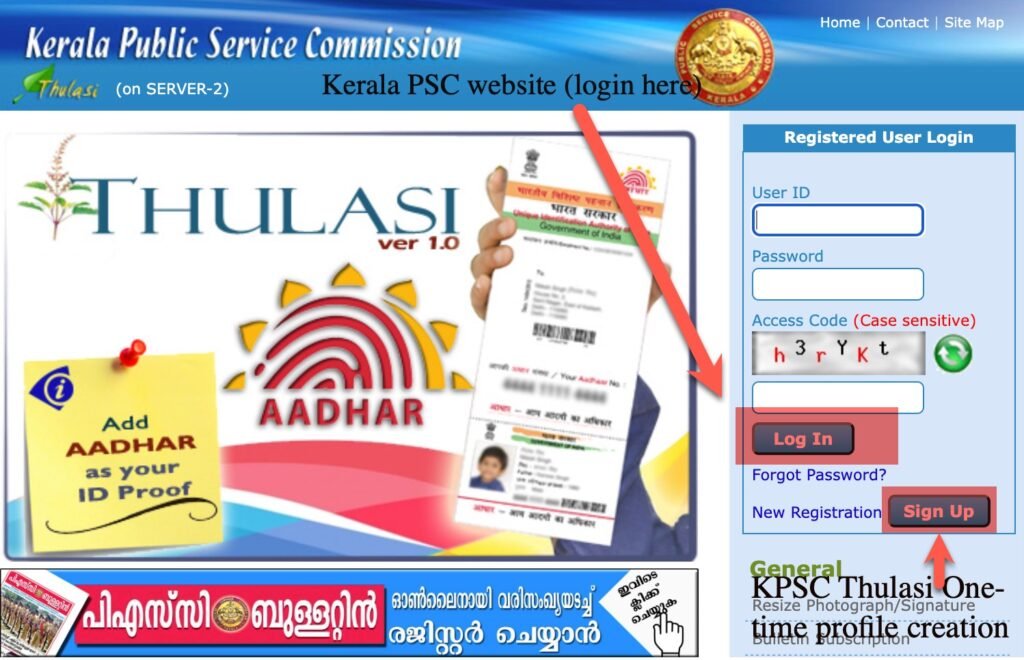
A screenshot of the PSC Thulasi website (above URL) is given above.
Table of Contents
What is PSC Thulasi?

Candidates can perform the following actions by logging into PSC Thulasi portal.
- Download new Kerala PSC job notifications
- Submit PSC online applications for all ongoing recruitments and departmental tests.
- Provide a PSC Exam confirmation, download call letter, and check results.
- Upload ID proofs, mark sheets and other documents for one-time verification (OTV).
- Modify photo, signature, educational qualifications, contact details, etc. in My Profile.
For doing any of these tasks and more, login to KPSC Thulasi, as explained below.
How to use PSC Thulasi login to access “My Profile” home page.
My profile is the section inside Kerala PSC Thulasi, that you see immediately after login, on the left section of the home page as an icon, a well as as a link on the right side tab, under your photo. My Profile let’s you view your details and make corrections, if any. Above, all PSC Thulasi is your go to place if you want to apply online for any Kerala PSC exam. Here is how to access KPSC Thulasi.
- Find the PSC Thulasi website URL
On a new tab on your web browser, navigate to “https://thulasi.psc.kerala.gov.in/” and hit enter.
- Sign-up for new KPSC account or use the existing user ID and password to login
Candidates can login to PSC Thulasi using the form on the right side, putting the user ID and password in the boxes provided. If they don’t have one, a new KPSC account can be created by clicking the “Sign-up” button near the “new registration” label.
- Access PSC Thulasi home page & My profile
Once the login ID and password are validated, the web app will get re-directed to the candidates’ PSC Thulasi home page or profile, where they can manage everything related to their account.
- Download notifications & apply Kerala PSC vacancy.
To find information on a new Kerala PSC opening, click the “Notification” icon on the Thulasi home page. Check if the “Apply now” button opposite the notification is not clear blue or greyed-out. If it is Blue, you are eligible for that specific Kerala PSC position; go on to fill out the application and submit it.
Latest PSC notifications (Kerala PSC)
Right now, the PSC Thulasi website’s got these notifications up for application. Once you hit the “check eligibility” button, eligible candidates can see the “apply now” option activating. While some of these notifications might seem a bit dated, it implies that the recruitment is still ongoing for certain additional categories.
| Latest PSC notification | Download PDF | Type | Date | Category No: |
|---|---|---|---|---|
| LIVE STOCK INSPECTOR GRADE II SUPERVISER | Malayalam Notification | Statewide – Eligibility Test General | 7-03-2024 | 001/2024 |
| LAB ASSISTANT (Kerala water Authority) | English Notification | Statewide – Direct – General – SR (DA-LOCOMOTOR DISABILITY OR CEREBRAL PALSY, DA-MULTIPLE DISABILITY) | 02-03-2024 | 431/2023 |
| ASSISTANT GR.II (Housing Board) | English Notification | “” “” | “” “” | 435/2023 |
| PHARMACIT GRADE II (Medical Education) | English Notification | “” “” + DA-LOW VISION, DA-HEARING IMPAIRED, DA-LOCOMOTOR DISABILITY | “” “” | 477/2023 |
| PART TIME HIGH SCHOOL TEACHER (HINDI) | English Notification | District-wise – Direct – General – SR Notifications | “” “” | 271/2022 |
How to Log-out from PSC Thulasi?
Click the “Logout” link in the top-right corner of the website to log out from the KPSC Thulasi profile.

Note: If you are currently in your KPSC profile, do not click the PSC Tulasi login link again. The error message “multi-user access not allowed” may appear. To avoid this, log out of your PSC account after finishing your tasks. Never click on the web browser’s back button. If you wish to return to the main home page, click the Home link at the top.
How to reset Kerala PSC login password and user ID.
Hard time accessing your PSC account? You can easily reset the KPSC Thulasi user ID and password using the instructions given in the screenshot. Send SMS from the phone that you have in your Kerala PSC account. You will immediately get a reply SMS from AD-KLPSC with the new password. And remember to change credentials the very next time when you sign in to PSC Thulasi.

Alternatively, you could click on the Forgot Password link below the KPSC Thulasi login button for recovering the password. However, here, you need to provide the details of the ID proof in your profile. .
Don’t have PSC Thulasi account? Follow the simple steps below for creating a new profile.
Steps for KPSC Thulasi one-time registration (2024)
All new candidates who want to appear for Kerala PSC recruitment need to sign-up for a login profile at the PSC Thulasi website for viewing their opportunities and apply for the eligible one. Let’s learn the process of Kerala PSC’s one-time registration in a step-by-step manner.
Step 1: Open the KPSC Thulasi website link given above.

Here, you can see a New Registration link and a Signup button at the right side of the webpage, click on it. KPSC Thulasi does not support mobile browsers at the moment. Therefore, do this on a Mac or Windows PC.
Step 2: It will pop-up a Kerala PSC one-time registration form, as shown below.

The User ID and password you create on this page are going to be your login details for KPSC Thulasi. Enter your Name, DOB, Caste, a provide the details of ID proof, preferably Aadhar. Then accept the declaration and click on the Register button.
Step 3: Once again, open the Kerala PSC Thulasi home page and login with your newly created user ID and password.

You have to complete five more steps to activate and access your PSC My Profile page, starting with Personal Details.
Step 4: The next phase, after filling Personal and Communication details, is uploading a photo and signature. You may not be able to save and proceed if the uploads are not the size (30Kb) and dimensions (150 width x 200 height), as shown in the screenshot.
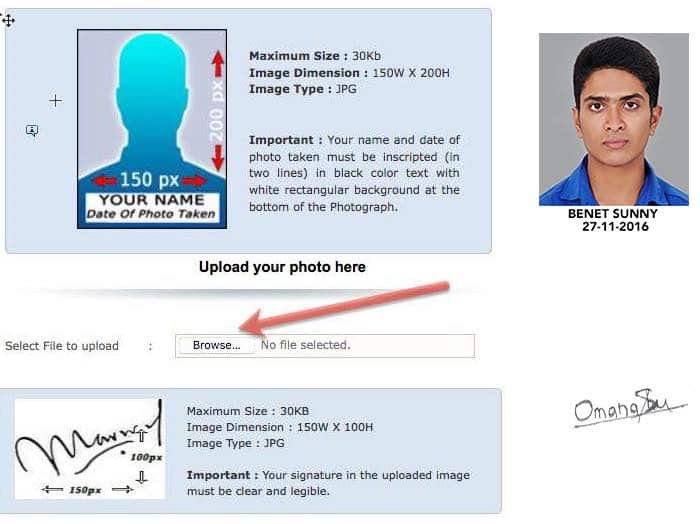
The photo needs your name and the date (on which it was taken) in the format as shown above. Apart from the size-related errors, you may also see “Face is not in the center (15 X 40)” issue while uploading a picture to KPSC Thulasi- giving enough space between the photo and text part fixes it.
Tick the the declaration part after upload, and click Save & Proceed.
Step 5: Finally, preview and submit PSC Thulasi one-time registration form, after verifying all details.

It is not possible to edit specific errors in your profile online. So double-check everything in the Kerala PSC registration form before clicking the submit button.
How to apply for a Kerala PSC exam (2024)
In the past, candidates had to submit an offline application if they want to participate in Kerala PSC recruitment (eg: LD Clerk Exam). With the launch of KPSC Thulasi, it has become much easier for people to apply online for Kerala PSC Exams in the comfort of their homes.

People who create the KPSC Thulasi profile may not be able to submit application forms the first time when they log in. The option to download PSC notifications and fill application forms appear only after adding educational qualifications.
When you login to PSC Thulasi, go to My Profile. Then add your qualifications, work experience, employment, and weightage details, etc. Aadhaar linking is also a must for participating in Kerala PSC recruitment.

The changes turn-ON the Notifications menu for your KPSC profile, as shown in the first image. After that, you can apply online for all eligible Kerala government job opportunities.




Sir, why is it not possible to apply online through android. If possible then why can’t we typeout either the date specified on the photo or the category number.
Thanking you
Please use a desktop computer or laptop to apply for Kerala PSC exam. Mobile browsers (Android& iPhone) are not currently compatible with KPSC Thulasi for certain features.
How to restart after multiple user error occurs
Psc one time registration ചെയ്തതാണ്. എന്റെ profileഎടുക്കുവാൻ പറ്റുമോ?
Edukan pattumo means? Did you forget the password? It is very easy If you have access to the mobile number in given in your PSC Thulasi profile.
Very informative article Thanks. Could you please clarify what is the difference between work experience and employment?
Why in PSC Thulasi, my profile name is efferent from the photograph while I was applying.
Userid password koduthu login cheyyan pattunnilla
There is an option to update photograph in KPSC Thulasi. Upload a new photo and try.
Please help me to recover my PSC username and password.
Kindly go through the article. We have given the SMS codes to reset your KPSC Thulasi password and login User ID. To begin, use the code KL USR and send it to 9223166166. Wait for the SMS from Kerala PSC. Then use the login ID to recover the password. If Vipin is your username, and 01-01-2020 is your date of birth, I use the format KL RST Vipin 01012020. When you get the reset confirmation, you can open KPSC Thulasi page and login with Vipin as username and vipin01012020 as password.
Sir, Internet got disconnect while I was doing PSC one-time registration. What to do now?
Off ayi means? you got logged out? that may be because of inactivity on KPSC Thualsi portal. Login once again.
Sir I just click back in my PSC Account. Then shows another user logged in so I can’t access my Account
Do not click the back button on your browser while using Kerala PSC Thulasi website. Clear the browser cache, or use another browser like Firefox or Microsoft Edge to login to the site, again. Restart your broadband if that doesn’t work.
I done one time registration but I do not remember the user ID and password. How to login the my profile page?
Please contact your local PSC office if you don’t have access to the mobile number.
I have entered degree qualification twice in PSC Thulasi. Is it possible to delete it?
Did you apply for any PSC vacancy with this qualification?
sir , njan ente password marannu poyirunnu forget password koduthu ..sms ayit pwd kitty pakshe login cheyyan pattanilla
I have already applied for an exam. can i change my qualification details mistakes now…..i have given wrong date of passing the course in qualification section……pizza reply
Scanned documents upload cheyyan option varunnilla
Sir njan psc apply cheythappol qualification plus Two ttc ennathinu pakaram tenth ttc ennanu koduthathu. Enthelum problem undaavo
Plus two science group allaathavar applay cheyyan pattumo. ??
There is no option showing (+button) to upload scanned documents in my profile.
Documents onnum ith vare upload cheythittilla. Add cheyyan option kanikkunnilla..
SIR njan aided schoolil HST Mathematics aayi work cheyyunna adhyapikayaan. Pakshe approval aayittilla 4 years aayi ippol. so enikk psc profilil Experience aayi ith add cheyyaamo under state governmentil?